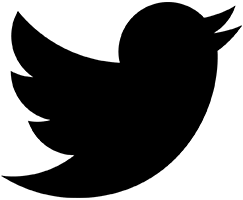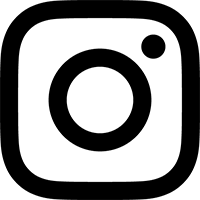If you cannot see the MSPMono plug-in in Pro Tools' inserts menu, here's what to do:
- Open your System Folder/DAE Folder/Plug-Ins. Verify that the files "MSP-PI" and "DirectConnect" are present here.
- If MSP-PI is missing, drag a copy from the folder called "place in DAE Plug-Ins" that came with your copy of reFuse.
- If DirectConnect is missing, visit Digidesign to download it, or find a copy on your Pro Tools installation CD.
- Single-click on the DirectConnect file and press Apple-I to Get Info on this file. Note the version number (e.g. "5.1.1cs9"). Now visit Digidesign to make sure you have the most up-to-date version for your system. This does not necessarily mean the latest release.
- If MSPMono still does not show up in the inserts menu, quit Pro Tools and open up your DAE Folder again. Make a new folder here called "Plug-Ins Temp Disabled", and drag all of your plug-ins into it except MSP-PI and DirectConnect. This is to test for possible conflicts between MSP-PI and another plug-in. Now launch Pro Tools again and check the inserts menu.
If, at this point, the problem is not solved, please contact us for further support.