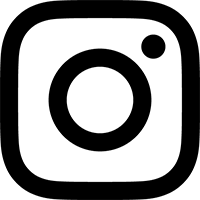- I'm trying to make a custom plugin map in Pro Tools, but when I click on a plugin control, nothing happens. What do I do?
There is a known issue with certain plugin brands, where their code is missing a required linkage between the plugin GUI and the plugin parameter system. Fortunately, there are a couple workarounds for it, which will allow you to create custom plugin maps regardless:
- You can always use the Parameter Menu in the plugin window (the popup menu just to the left of the LEARN button) to select a parameter for mapping. The parameter menu defaults to reading “No Control”. After pressing the Learn button, select the parameter you’d like to map from the menu, and twist a knob. Then pick another parameter from the menu, and twist a knob. This works just like the click & twist mapping method, except you’re using the menu instead of clicking.

However, selecting the parameter from a menu is slower than just getting to click on it, and for some plugins with dozens (or even hundreds) of parameters, scrolling through that menu can be rather awkward. So, there is a second method, which can work, but again is dependent on the plugin manufacturer’s implementation, so it’s not guaranteed to work:
- After pressing the LEARN button, hold down the “3-finger salute” keyboard shortcut and click on an onscreen control, aka
Command-Option-Control-click. This may get the plugin to recognize that you’re clicking on a control, even if it ignores plain clicks with no keyboard modifiers. (The shortcut of justCommand-Control-clickmay also work for many plugins – so if the first one fails, try that one instead.)