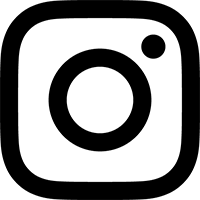To make the sync between Pro Tools and Reason as tight as possible:
- Always keep Audio Interrupt On in reFuse.
- Set the Min Signal Vector to the smallest setting. Only increase this setting if you are getting CPU overload errors.
You may also want to experiment with the Latency Offset in reFuse:
- Create a song with one blank measure in Reason, followed by a note right on the downbeat of the next measure. Use a note with a quick attack, like a snare drum.
- Record this hit into Pro Tools, stop, and then zoom in on the waveform. Switch the Pro Tools timeline into Bars/Beats mode, so you can compare the downbeat grid marker to where the note actually hit.
- Make sure the Edit Mode is set to "Slip" in Pro Tools. Click and drag from the gridline to where the note actually hit. Now switch to the Minutes:Seconds timescale, and check the length of your selection in milliseconds.
- If the note hit after the gridline, you'll want to increase the Latency Offset by that amount. If this note hit before the gridline, you'll want to decrease the Latency Offset by that amount.
Note that, due to the imprecise nature of triggering from MIDI Beat Clock, the latency will vary slightly from one pass to the next. The amount of variance can be kept to a minimum by keeping the Min Signal Vector set as low as possible.
Ultimately, to ensure correct timing, you may have to nudge the waveforms in Pro Tools by a few milliseconds once you have "printed" those tracks.
If, at this point, the problem is not solved, please contact us for further support.