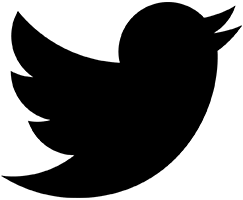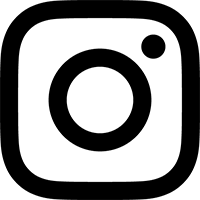The Basics
A VSTi is a VST plug-in that is an instrument, rather than an audio effect. It may be a software synthesizer, a sampler, or some other fun trick noise maker. The Ugly VSTi Interface (herein, "the Ugly") was created to provide an easy-to-use host for VSTi plug-ins.
Get Loaded
There are 3 ways to load a VSTi plug-in into the Ugly:
- Press the Load VSTi button. This will open a standard "open file" dialog box.
- Drag-and-drop a VSTi plug-in onto the Load VSTi button.
- Double-click a VSTi file in the Finder, and it will load into the Ugly (launching the Ugly, if it's not already running).
Using the double-click method requires that the VSTi file have the Ugly set as it's "Open with:" application. In the Finder, locate the VSTi file, and select File > Get Info from the Finder's menubar (or use the Command-I shortcut). Under the "Open with:" section, select "Ugly VSTi Interface".
If you'd like to apply this change to all your VST files, you may additionally use the "Change All..." button located in that section.
Main Window
In the Main Window of the Ugly, the list of built-in presets for a VSTi is accessible from the dropdown menu in the top left. You can also page through them with the up and down arrows.
The MIDI Input Device and MIDI Input Channel menus select your MIDI control source. Below them, the MIDI Received light will flash when it sees any MIDI on the chosen device. (Note that the light shows activity on any MIDI channel of the input device, even if it is not your chosen MIDI channel.)
Hidden feature: clicking right above the MIDI Input Device menu will cause Ugly to rescan for input devices - handy if you forgot to plug in a USB controller before launching Ugly.
An onscreen keyboard is provided for your patch-auditioning convenience. Clicking on a key will trigger a note one-second in duration. The Hold toggle switch, when engaged, will keep any notes you click held down. The higher (vertically) you click on a key, the greater the velocity of the note triggered. The onscreen keyboard's notes are sent to the VSTi plug-in on whatever MIDI channel is selected in the MIDI Input Channel dropdown menu.
The Read Patch and Write Patch buttons do exactly what you'd expect. As with the Load VSTi button, you can also drag-and-drop patches onto the Read Patch button to load them. When writing a patch, you may choose between writing in AFxP ("VST effect Program") or AFxB ("VST effect Bank") formats.
The Panic button will kill any hanging notes on the currently selected MIDI channel.
The Program Changes menu allows you to block or pass MIDI program change messages from your keyboard controller. The default is to block program change commands.
Output Options Window
The Output Device menu shows where you are sending your digital audio. Any Core Audio drivers installed on your system should appear in this menu, as well as the "ad_rewire" device (see below for more on ReWire output).
Output Channels: This defaults to routing the L & R output of the VSTi to the two lowest-numbered channels of the selected output device. There shouldn't be a reason to change this for regular CoreAudio or ReWire output, but if you're sending to a multi-channeled output, it allows you routing flexibility.
Signal Vector Size and I/O Vector Size: These controls set the processing and I/O buffer sizes, respectively. Don't worry about this unless you have to. 64/64 should work fine. The I/O vector may be determined by your hardware - consult your manuals.
Maximum CPU utilization: If you are getting nasty crackles in your audio output you may need to increase the CPU usage. Watch the "Over" indicator for times when your system may be peaking out its resources. Note that a value of zero means that there is no limit put on CPU use.
ReWire Output
The Ugly VSTi Interface can function as a ReWire "client". Using this option, you can pipe audio from the Ugly into Pro Tools and other applications that can act as ReWire "mixers".
Please note that if your DAW application can host VSTi plug-ins (e.g. Ableton Live, Cubase, etc.), it is more straightforward to load them in directly, rather than to use the Ugly as a separate hosting app!
Initializing the ReWire Setup
Before using the Ugly as a ReWire client for the very first time, you must launch the Ugly and select "ad_rewire" as the output option. This step registers the Ugly with the ReWire subsystem. Now quit the Ugly and launch your favorite ReWire mixer application. The Ugly will now appear as an available ReWire device/plug-in, named "Ugly VSTi Interface". (In Pro Tools, you'll find the plug-in under the "Instruments" plug-in group.) Now, you can re-launch the Ugly, and your VSTi audio will be piped into your DAW of choice.
If you wish to remove the Ugly from your ReWire registry, simply delete the alias called "Ugly VSTi Interface Rewire Device" found in:
/Users/your_username/Library/Application Support/Propellerhead Software/ReWire/
Sending MIDI From Pro Tools to the Ugly
In Pro Tools, in the MIDI Output selector for your MIDI (or Instrument) track, you'll see an option for "Predefined". Therein, you'll see "to Ugly VSTi Interface 1". Select that, and then a MIDI channel from the submenu that pops up. (If you leave "MIDI Input Channel" on the Ugly set to "Any", then it doesn't matter which MIDI channel you pick...)
Now, in the Ugly, set the "MIDI Input Device" menu to "to Ugly VSTi Interface 1". MIDI from your Pro Tools sequencer will now be sent to the Ugly.
In Closing / Legalese
This software is provided free of charge. It may not be distributed from any other website besides reFuse Software (www.refusesoftware.com). It may not be sold or included in any commercial package, nor used as part of any commercial promotion. Contact the author if you wish to include it on a CD collection. reFuse Software maintains all applicable copyrights.
NO WARRANTY is expressed or implied. You use the Ugly VSTi Interface at your own risk!
Change Log
Version 0.5
- Now remembers your MIDI input device of choice (plus MIDI channel and Program Change block/pass setting)
- Added "hold" button for onscreen keyboard
- The Ugly can now be launched by double-clicking a VST file (requires changing VST's "Open With" Info in Finder)
- MIDI channel of incoming notes are now passed to VSTi, rather than converting all MIDI data to channel 1. (Yay for multitimbral VSTi's.)
- Now passes aftertouch MIDI data
- Added Panic button (kill all hanging MIDI notes)
- Simplified Output Options window
- New secret feature: reload list of MIDI input devices by clicking right above the MIDI device menu
- Awesome new ugly colors!
Version 0.4.1
- Updated to fix hanging on launch
Version 0.4
- Updated ReWire driver, added drag-and-drop plug-in and patch loading, cleaned up interface
Version 0.3
- Added ReWire output, new color scheme for main window
Version 0.2
- Added support for Mach-O VSTi
Version 0.1
- runs native on OS X. CFM VSTi only. Core Audio output only. Midi Setup window doesn't work.
©2001-2019 reFuse Software, LLC www.refusesoftware.com